How to Connect Meta Quest 2/3/3s to KAT Nexus
*This guide will help you set up the KAT VR Treadmill for use with a Quest 2 or 3, starting with the KAT Gateway software on your Windows PC.
What is needed:
-
Meta Quest 2/3/3s
-
VR-ready PC or laptop
-
KAT Gateway latest version
Minimum PC requirements
-
Operating System: Windows 10 or later with two USB ports.
-
Graphics card: RTX 2060 equivalent or better
Step 1: Prepare Your Windows Computer
1. Download & Install Software: Download the latest KAT Gateway software (version 2.2.5) from KAT VR's download page.

2. Run KAT Gateway: Launch the software once installed.
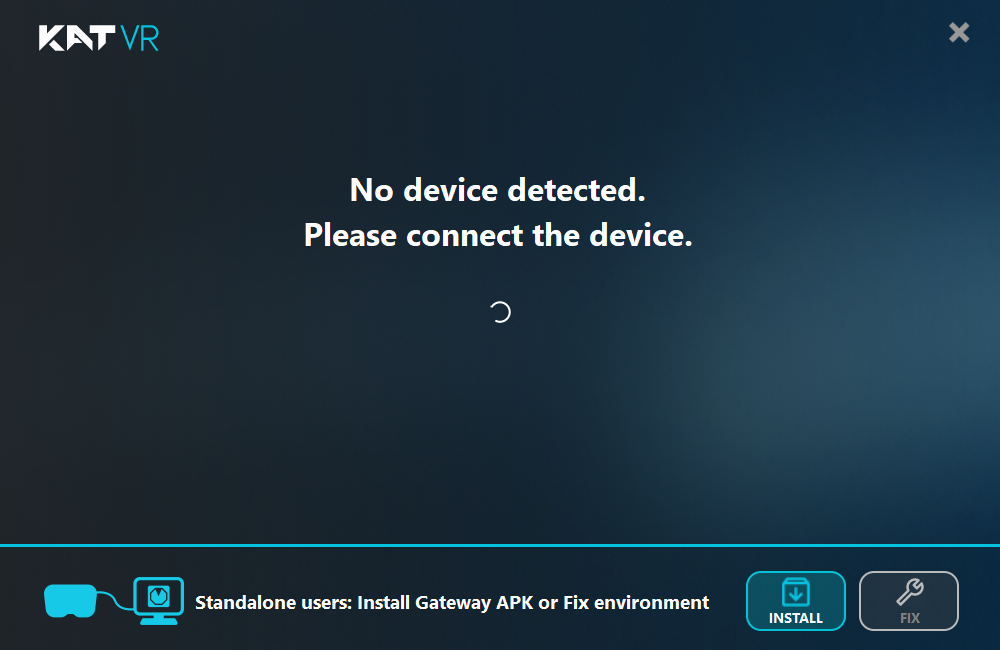
Step 2: Connect the KAT Treadmill to Your Computer
1. Connect USB Cable: Plug the USB cable from the treadmill's base directly into your computer.

2. Pair Sensors: Follow the prompts in KAT Gateway to pair each sensor, and fully charge them after pairing.
3. Verify Connection: Confirm that the KAT Gateway indicates a "Connected" status.

Step 3: Install KAT Gateway for Quest on Your Headset
1. Enable Developer Mode: Use the Meta Horizon app on your smartphone to activate Developer Mode on your Oculus headset. Video guide here.
2. Install KAT Gateway for Quest: Connect your headset to your computer with a USB-C cable. In KAT Gateway, select For Standalone VR and grant permissions.


3. Click Install to load the app onto your headset.

Step 4: Final Setup with KAT Nexus
1. Connect KAT Nexus: Disconnect the treadmill USB from the computer and plug it into the KAT Nexus.
2. Connect to Router: Use an Ethernet cable to connect KAT Nexus to your router; wait for any firmware updates to complete.
3. Connect Quest 2/3: Make sure your Oculus headset is on the same Wi-Fi network as KAT Nexus.
Confirm Connection & Play
1. Launch KAT Gateway on Headset: Go to Unknown Sources on your Quest, select KAT Gateway, and grant permissions as needed.
2. Game Setup: The KAT Gateway will display your compatible games. Select a game, follow any patching steps, and launch from your library to start using the treadmill.
For a full video guide on patching a compatible Quest game.
How to Get the Most Out of Your Experience
Once you have everything working, these tips can help you get the most out of your setup:
-
Game-Specific Profiles: The KAT Gateway app includes preconfigured profiles for many popular Quest games. Use these as a starting point. If a game doesn't have a profile, you can manually adjust the sensitivity, dead zones, and button mapping to create a custom profile that feels best for you.
-
User-Generated Content: The KAT VR community, particularly on forums like Reddit and Discord, is a great resource. You can find user-shared experiences, custom settings for specific games, and workarounds for unique issues.
-
Adjusting for Comfort: Experiment with the treadmill's friction. Some users prefer a smoother glide and achieve this with a silicone lubricant or by adjusting their footwear. Others prefer more resistance for a more tactile feel. Find what works for you to reduce fatigue and enhance immersion during long gaming sessions.


